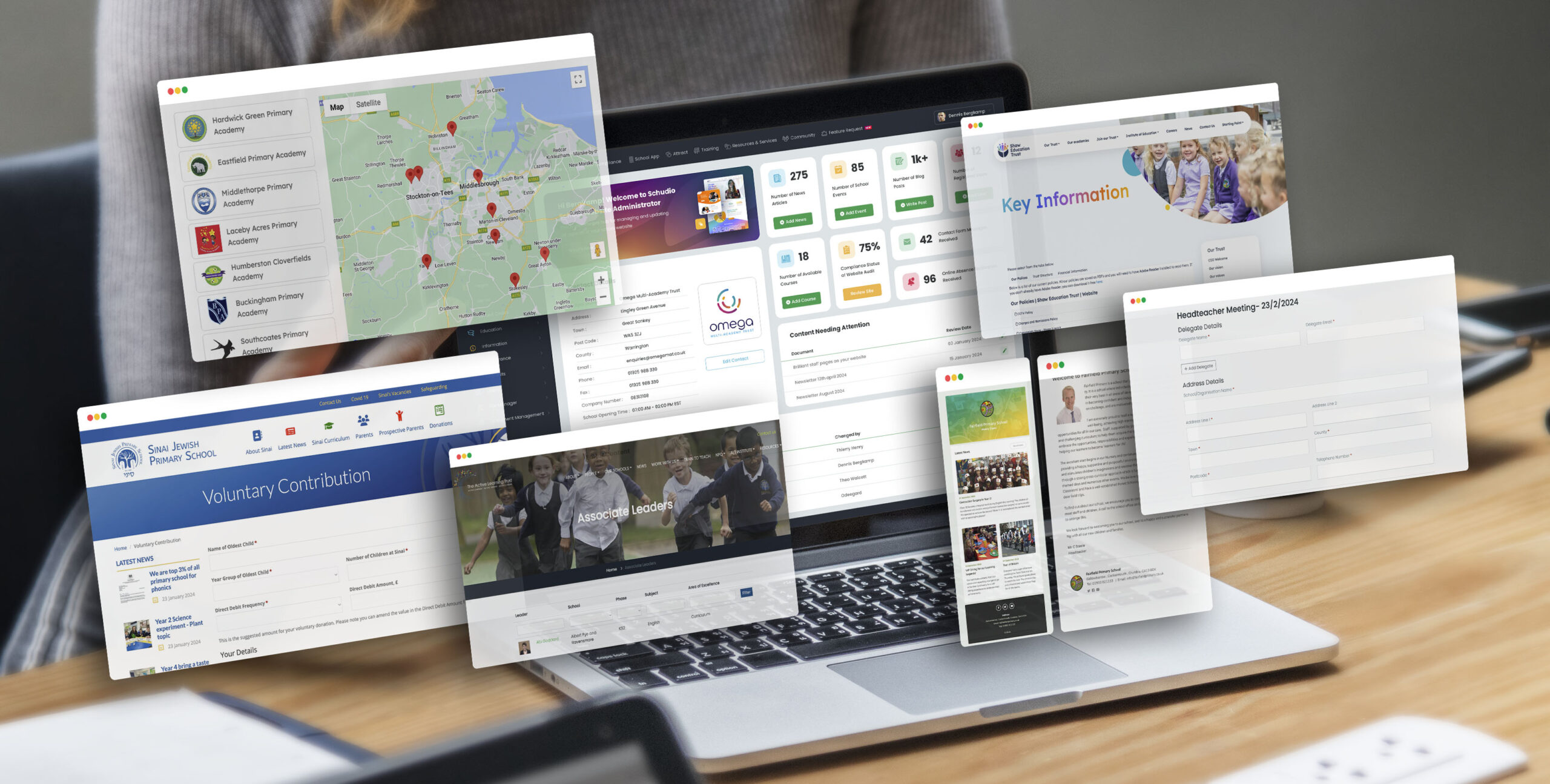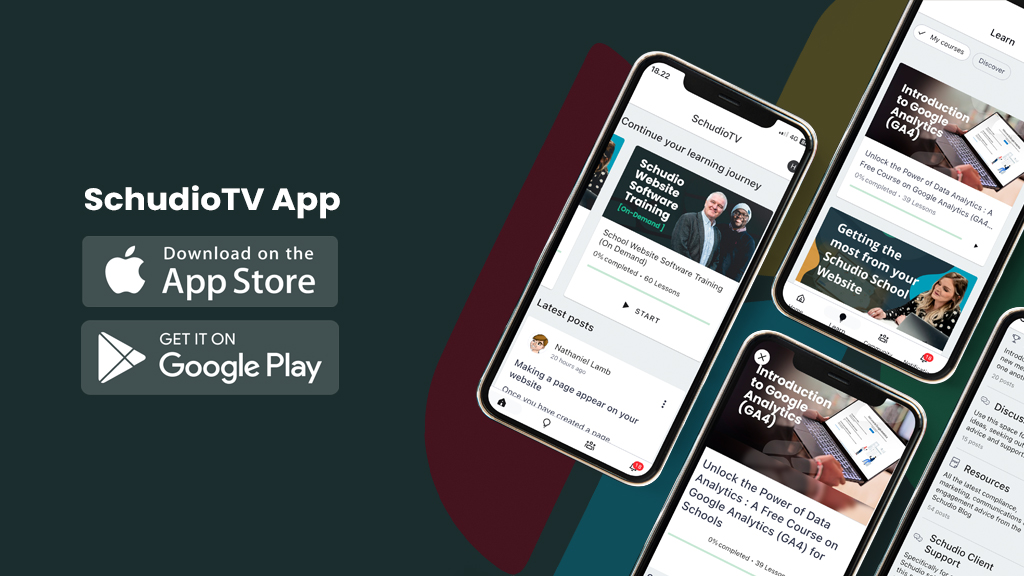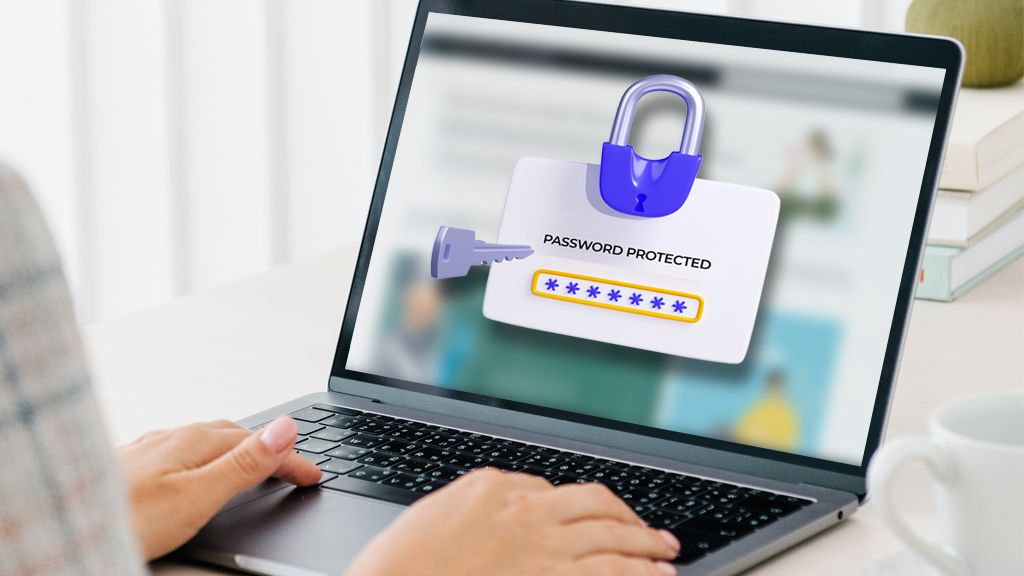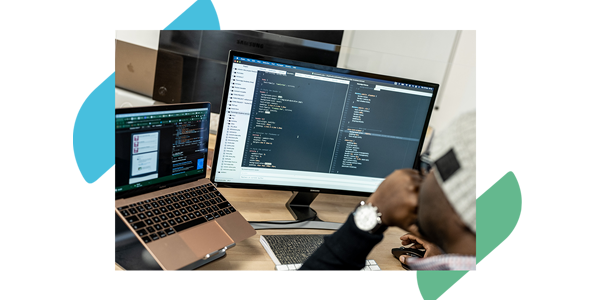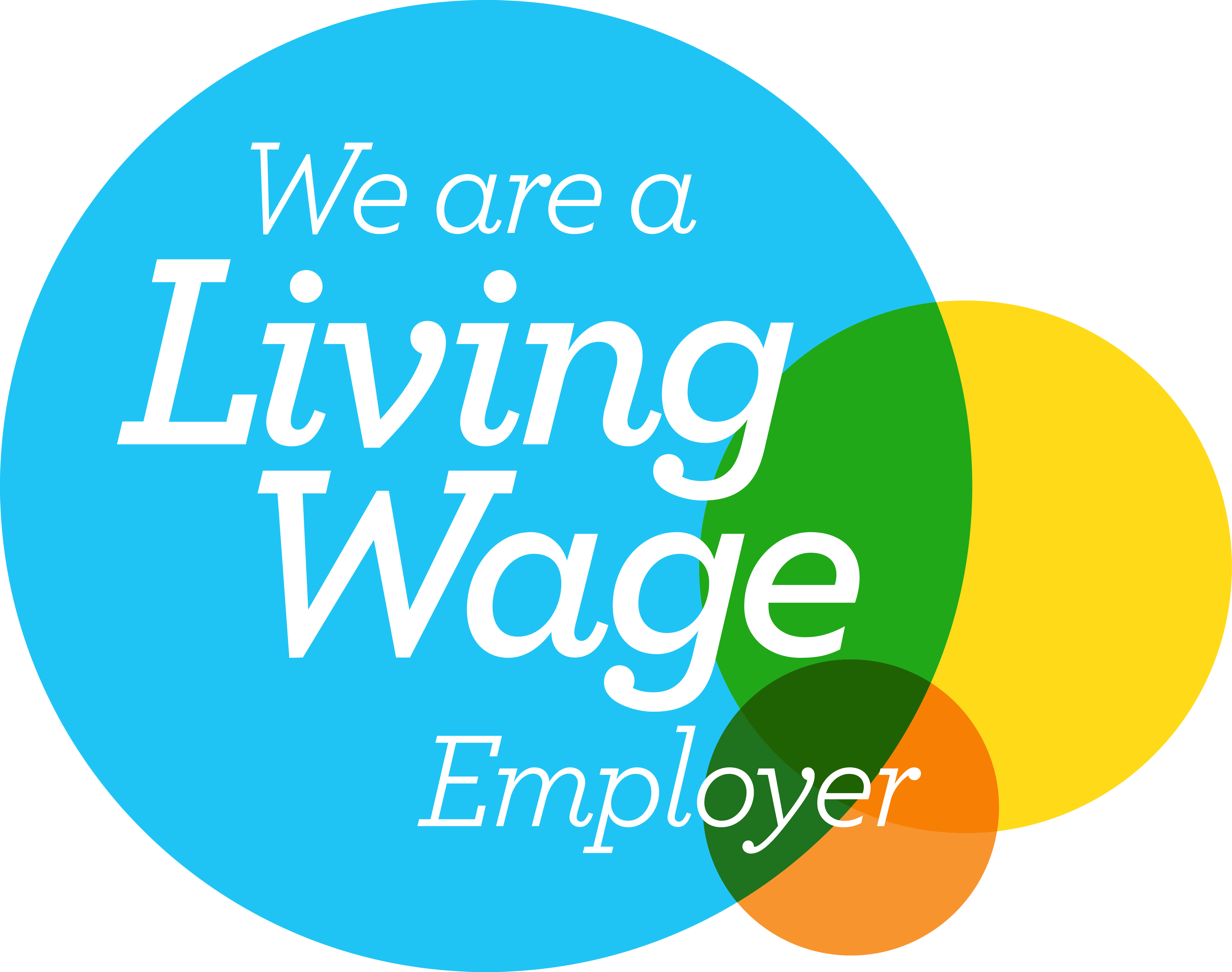Which cloud storage solution should I choose?
Which cloud storage solution should I choose?
Which cloud storage solution should I choose?
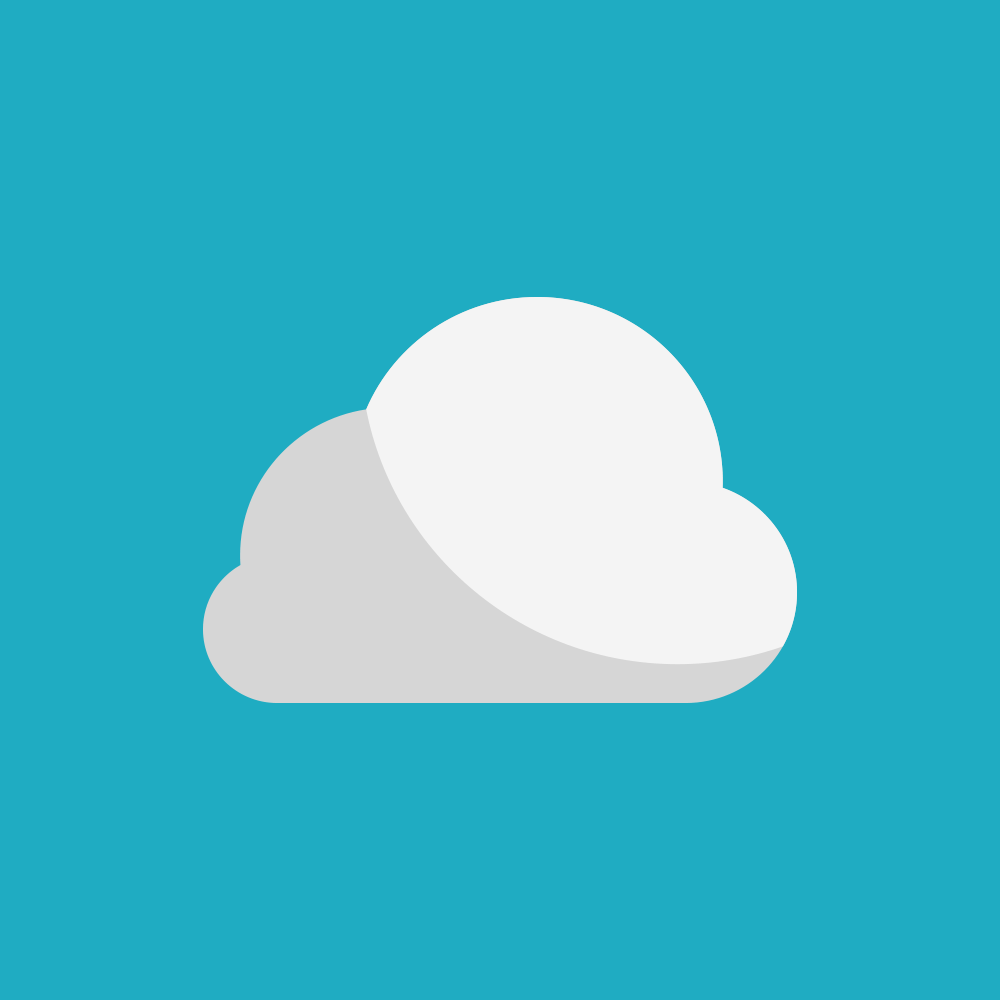
What is cloud storage?
Most people today are using cloud storage, but many don’t realise it. Cloud storage is when your files are stored on a hard drive that is in a different location to your computer. Usually the files are stored on hard drives attached to servers in big data centres.
Our modern devices are designed to take advantage of this cloud storage automatically. For example when you take a photo on your iPhone it gets uploaded to your iCloud Photostream (unless your settings prevent it). Cloud storage can be used to store all types of documents though, utilities like Dropbox and Google Drive offer services that sync a folder on your computer with a folder on in the cloud. The cloud folder can then be accessed from anywhere via a web browser, and the correct login details. An update to either the local computer folder, or the server folder updates the other.
What cloud storage solutions are available? Which one should I choose?
There are lots of cloud storage providers, more than we can cover in this blog post, but we’ll try and cover the main ones. Choosing comes down to what you want from your cloud storage, if there’s a specific feature you want or how much you want to pay. I’ll make a recommendation for my favourite service though.
Google Drive
 Pricing Levels for Individuals:
Pricing Levels for Individuals:
15GB: Free
100GB: $1.99 /month
1TB: $9.99 /month
Signing up for Google Apps for Business for £3.30 per user per month gives 30GB of storage. Upgrading to Google Apps Unlimited increases this to unlimited storage for just £6.60 per user per month.
Sign up for a Google Apps for Education account, and get unlimited storage for free!
Google Drive offers extensive options for folder permissions allowing custom sharing for different folders between different people, Drive also links really well with all the other Google Apps, including some really nice education applications.
Google Drive can be accessed through a web browser, desktop apps for Mac & Windows, or on your iOS or Android devices.
Dropbox
 Pricing Levels for Individuals:
Pricing Levels for Individuals:
(Basic) 2GB: Free
(Pro) 1TB: £7.99 /month
Signing up for a Business Account costs £11.99 per user per month and gives unlimited storage.
Sharing controls are limited on the basic plan but advanced sharing options such as permissions are available on Pro and Business plans.
Dropbox can be accessed through a web browser and also provides apps for Windows, Mac & Linux, and your iOS or Android devices.
One Drive
 Pricing Levels for Individuals:
Pricing Levels for Individuals:
15GB: Free
100GB: £1.99 /month
200GB: £3.99 /month
1TB: £5.99 /month (Includes Office 365 licence)
Education Users have two plans available under Office 365 Education. E1, which is free, includes 1TB of storage, and E3, which costs per user (£1.80 per student per month, £3.30 per staff member per month) but includes a licence for Office 365.
OneDrive can be accessed through a web browser and also through applications for Windows, Mac, iOS, Android, Windows Phone, and Xbox.
We love Google Drive and think it’s the best service available, it works really well, with a great deal of control over your files and who they’re shared with. It offers great value for money, and if you’re an Education user there’s not even any money to pay. I haven’t yet mentioned my favourite cloud storage app though. It’s worth a mention, but it’s a bit different and fulfils a different role than the services above.
Droplr
Droplr is a different type of cloud storage. Not using a traditional folder based filing system for uploaded files, it focus on sharing documents quickly and easily.
Screenshots can be uploaded and a link copied to the clipboard, paste that link and the screenshot is shown on the page. These screenshots can then be annotated to help explain something quickly. (Particularly useful when trying to explain a specific design change, or show someone a small detail on a webpage)
It’s not just screenshots that can be recorded though, record a video of your screen and upload it as a video or animated gif, the link is copied to your clipboard, then send the link to your recipient and they can watch the video you just recorded on your screen, great for showing a quick instruction or tutorial.
In fact all types of files can be uploaded to Droplr, if they can’t be natively played in the browser they can be downloaded by the user, a great way to send a quick attachment, without having to set up sharing for all recipients. The uploaded files can even be set to ‘self-destruct’ and delete themselves after a set period of time, customisable by the uploader.
Upload a link to Droplr to shorten it, and if it’s a video from Youtube, Vimeo or Vine, watch the video in the page with no comments, related videos or the other clutter normally visible around those videos on their native sites.
And everything you upload can be password protected too!
Take a look at what Droplr can do for yourself.