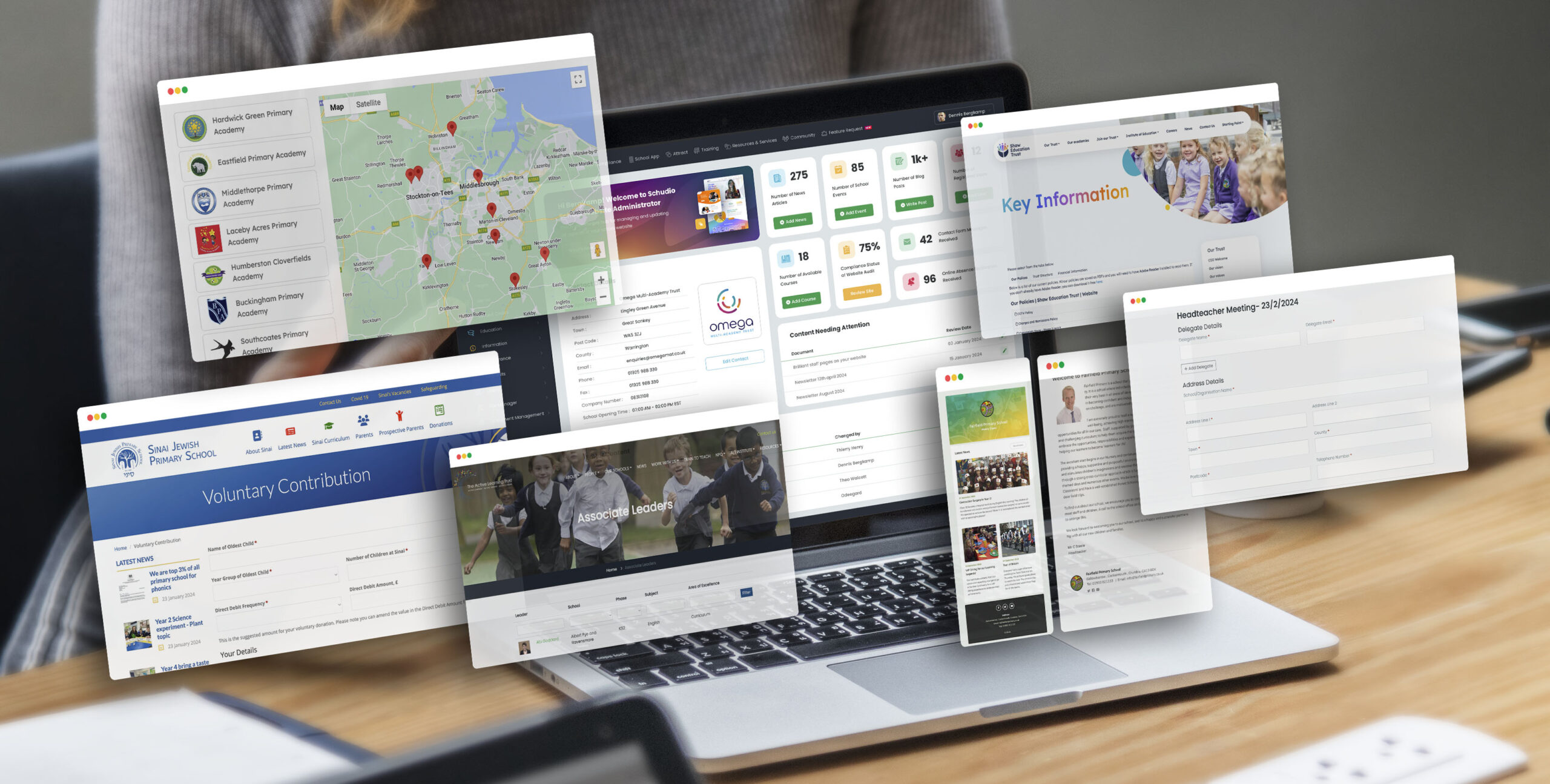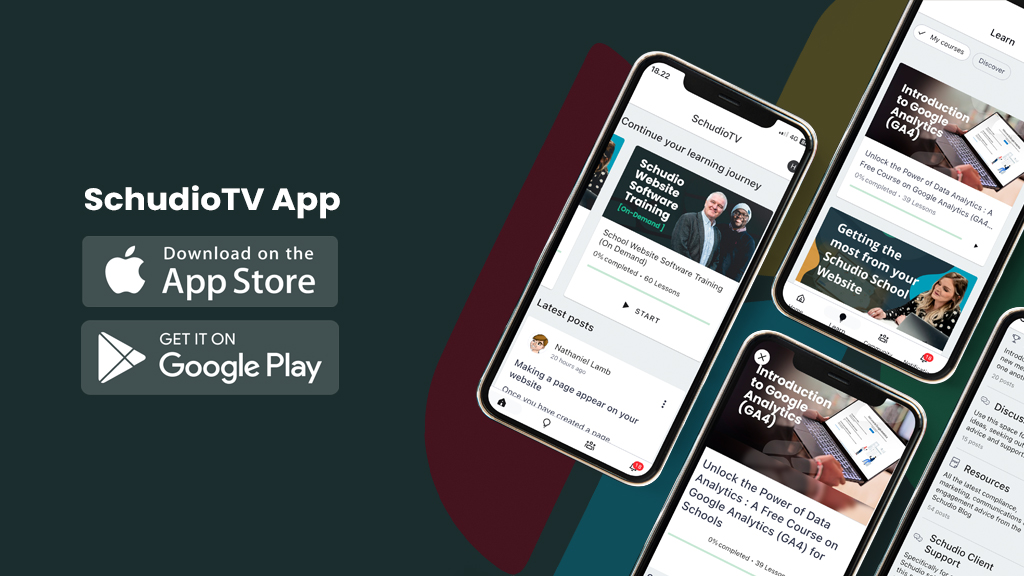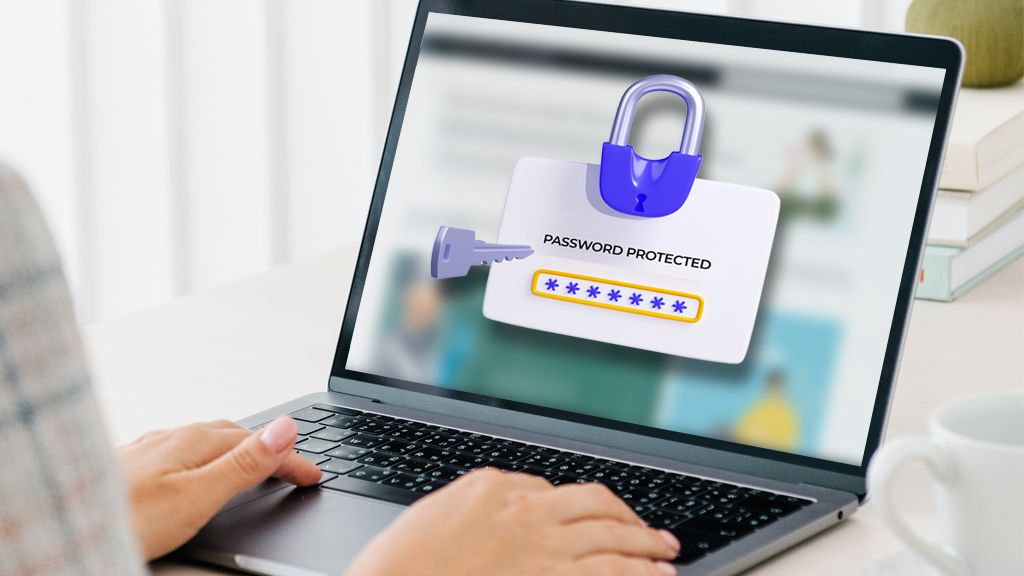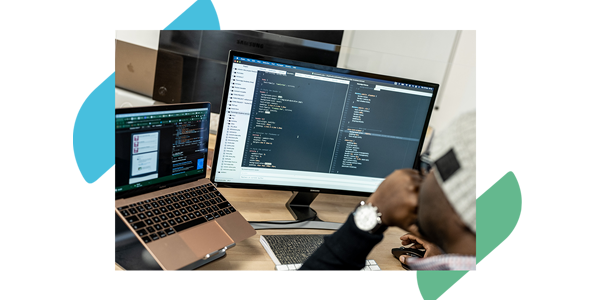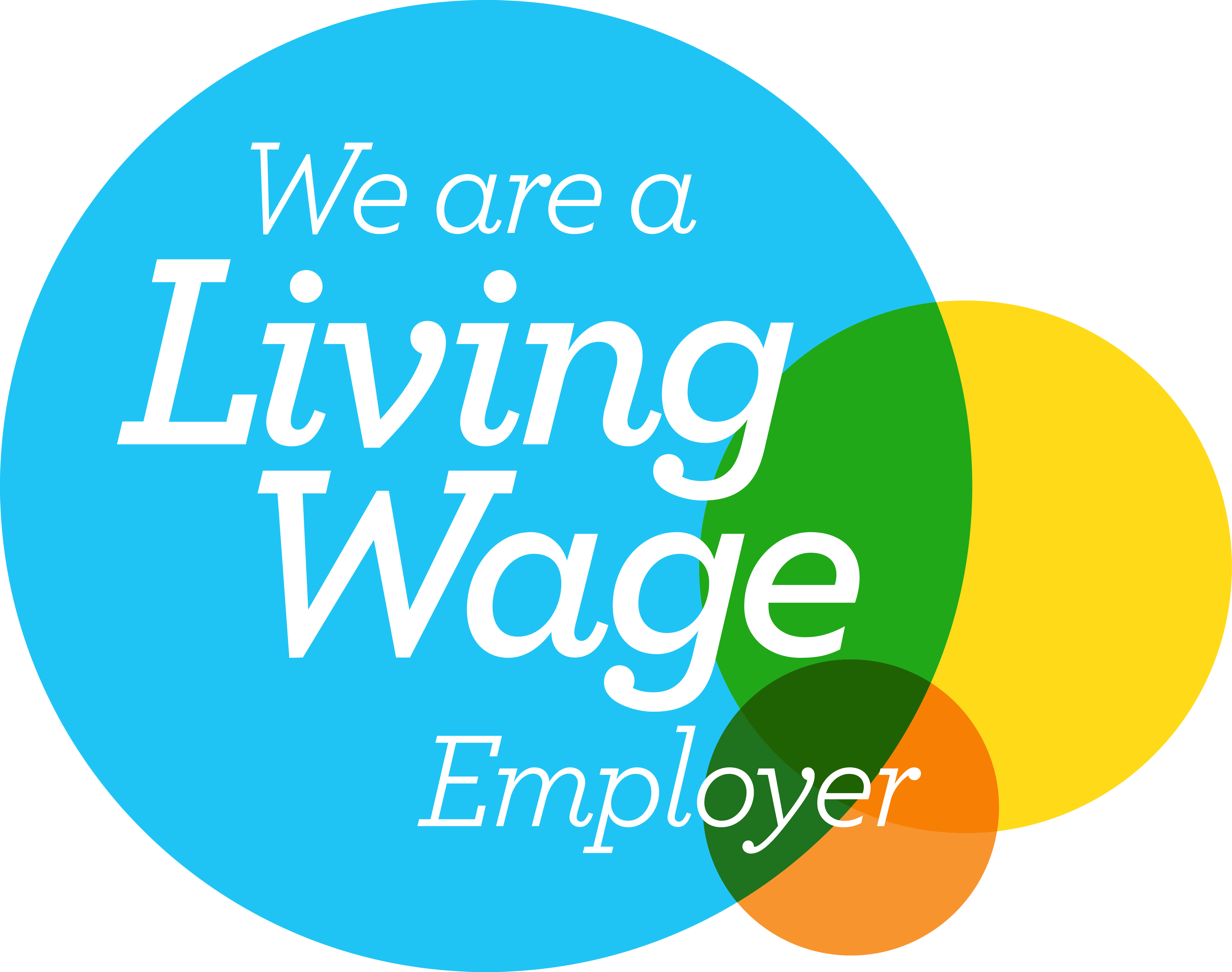Have You Tried… Notifications
Have You Tried… Notifications
Have You Tried… Notifications
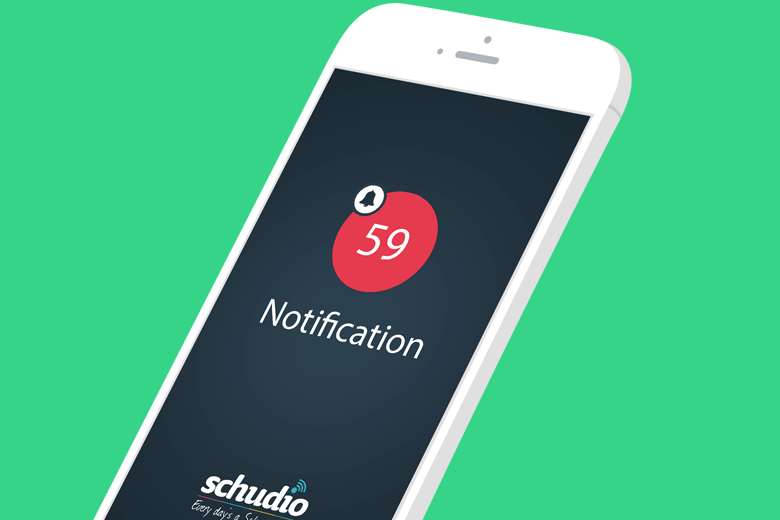
Notifications
Hopefully you’re already making use of the notifications feature we added to our software a few months ago, if not now’s a good time to get started, and if you are there read on to check you’re making the most of how they can help you manage and update your website.
Setting Up and Viewing Notifications
![]()
The new little button next to your profile name shows a little red number for unread notifications, and can be clicked to view the list. This then provides more details about the notification and suggested actions to be taken.
To set notifications up click the profile name from the top bar and select ‘Notification Settings’ from the dropdown menu.
Notifications are available for:
Events
Sent when an event expires, we could recommend writing a news article about the expired event.
Content Approval
Sent for content submitted by an editor that requires approval.
Blog Comment Approval
Sent for comments made on a blog post that require approval.
Job Vacancy Expiration
Sent for expired job vacancy adverts at end of the advert date, a confirmation the vacancy is no longer displayed on the site.
Course Bookings
Sent for an online course booking, an indication a new booking has been made.
Expiring Documents
Sent for documents due to expire. Sent at 90 days, 30 days, and the expiry day.
Notifications appear within the system in the top menu bar with a red number indicating how many unread notifications there are. An email is also sent to the email address listed within the user profile.
Expiring Document Notifications: In Depth
The most commonly used, and arguably most useful notification is for expiring documents.
A user can add an expiry date for any document within a document group. This field is not displayed for visitors of the website to see, just for generating notifications. When a document has an expiry date, a user can setup the notification alert for that document within ‘Notification Settings’.
A user will receive a notification at 90 days, 30 days, and when the expiry date has been reached.
When the relevant person has written or updated the document it needs to be added to the website. As part of this process the user should also update the expiry date to the new expiry date. Notifications will then be enabled and ready for the updated document. The document expiry notification provides a simple way to help keep on top of policy or other document renewals.