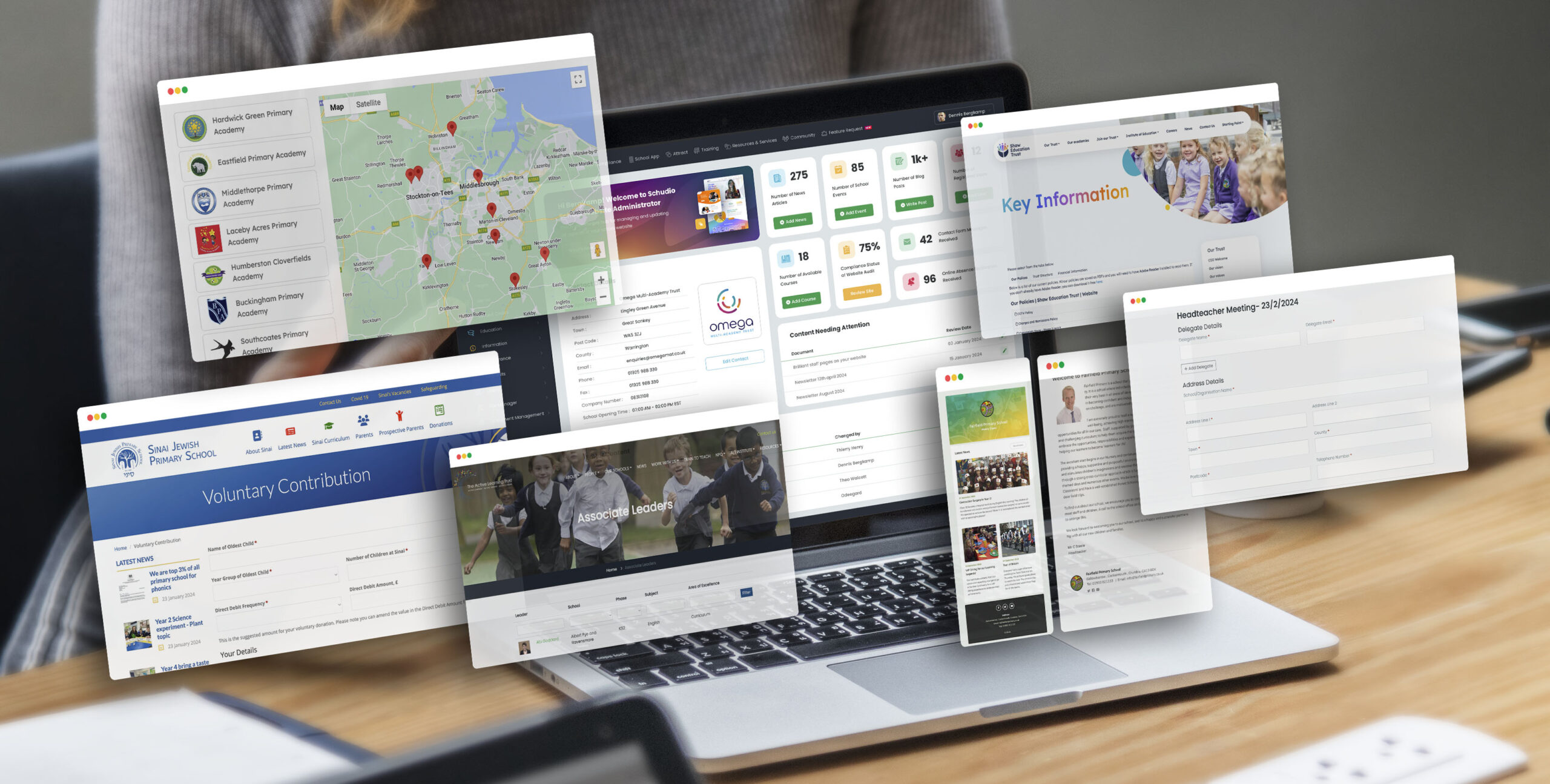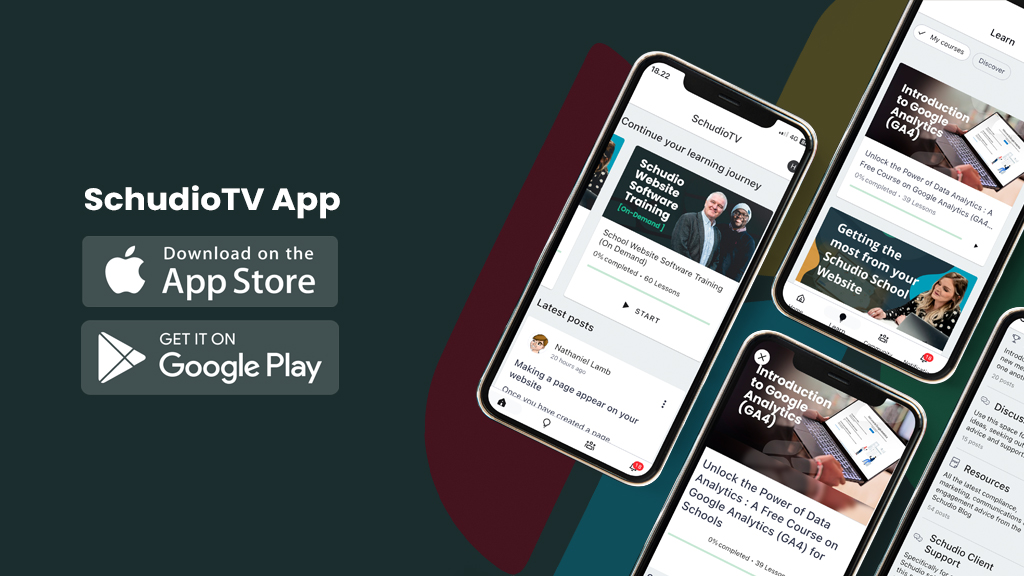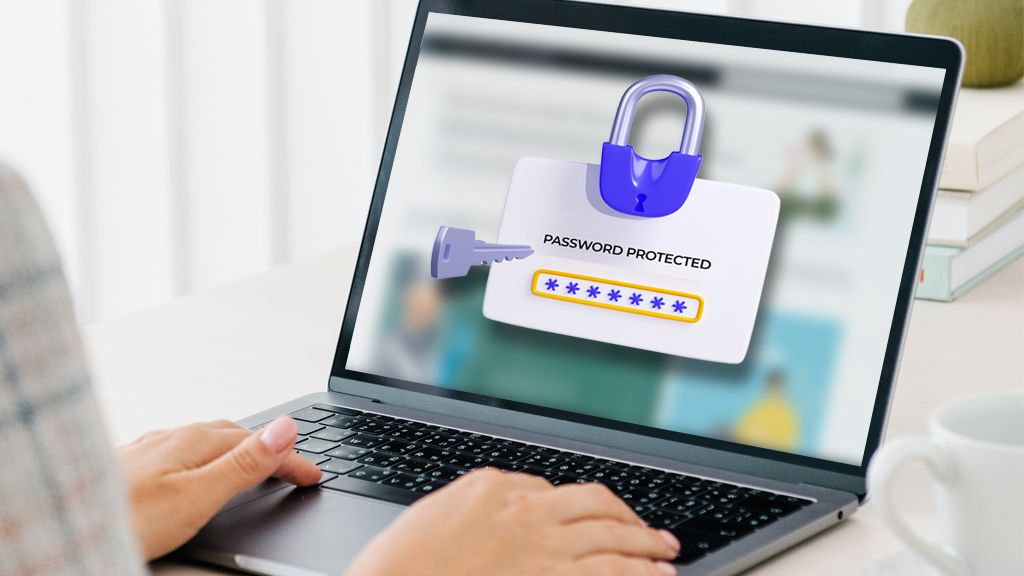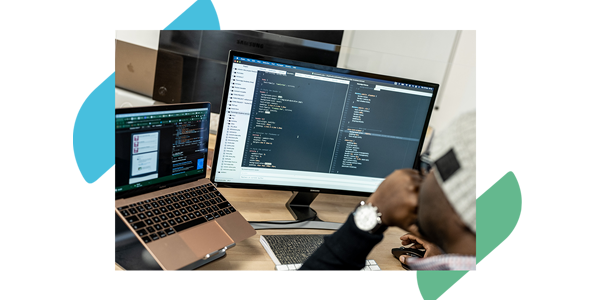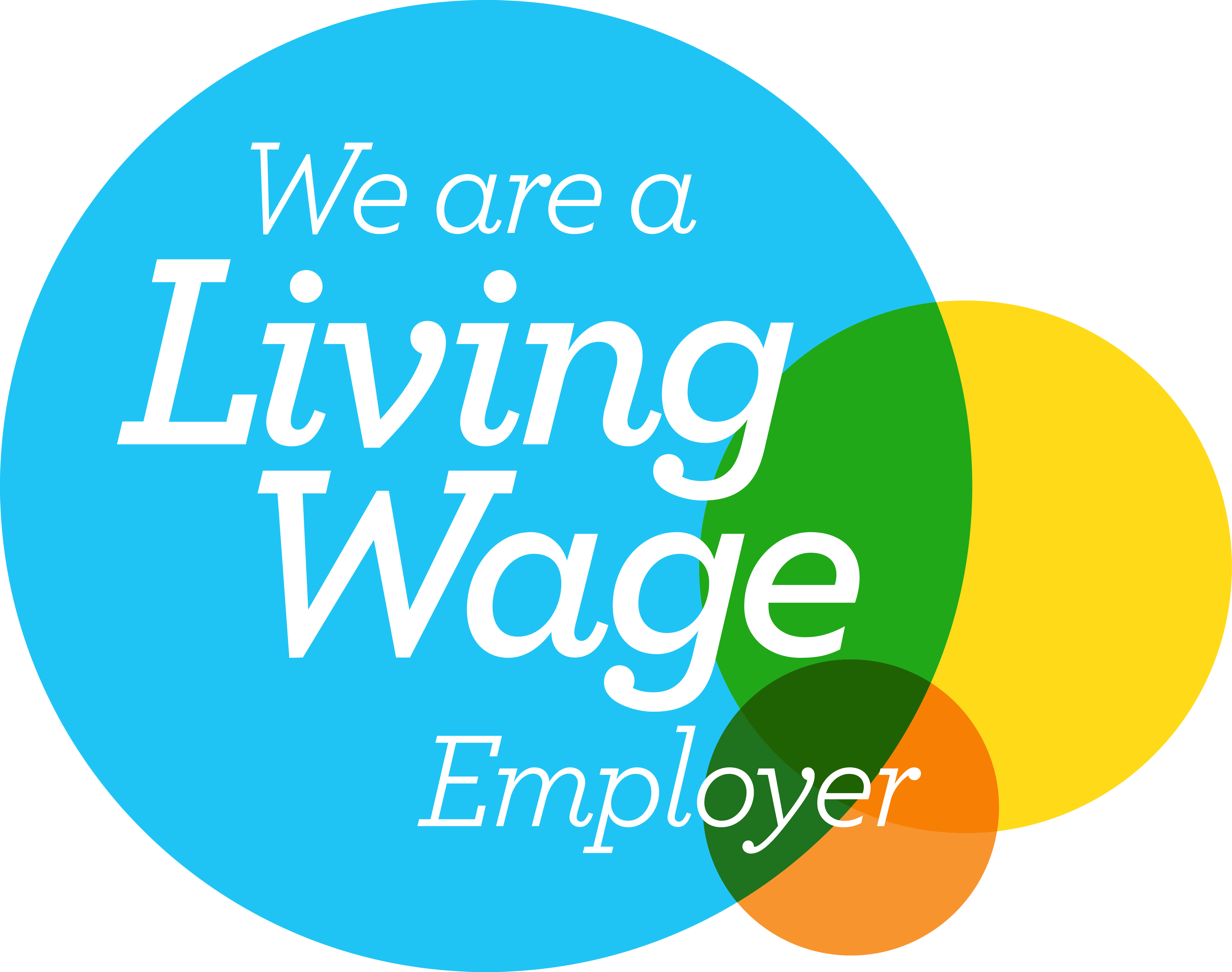Embed Animoto and Prezi on your Learning Wall
Embed Animoto and Prezi on your Learning Wall
Embed Animoto and Prezi on your Learning Wall
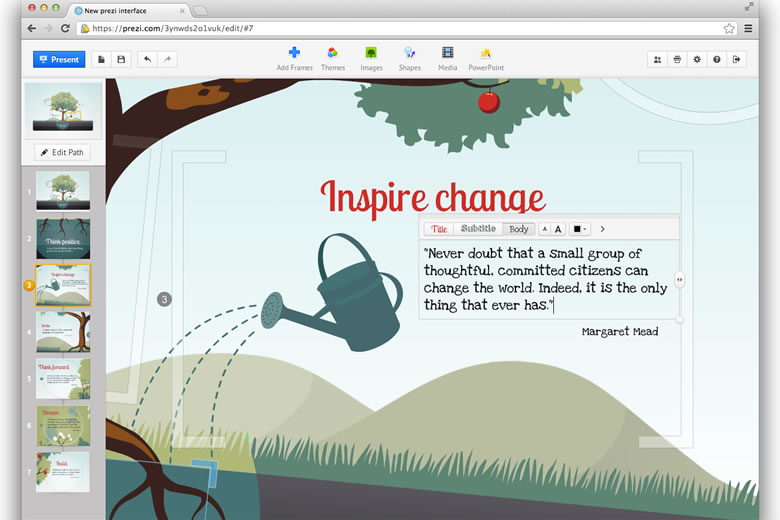
Learning Wall lets you embed lots of brilliant resources and tools directly into your Walls. Below are a few examples of how you can really bring your Walls to life.
Animoto
To embed your Animoto video on your website you just need to copy and paste the embed code.
On your video player page, click the “Embed” button.
Then choose the “Embedded video” tab.

You can resize the video player by pasting the existing code and modifying the width and height attributes in the HTML (just be sure to modify it in both places where they appear). If you’ve upgraded your video to 480p or 720p, you can adjust the resolution of your embedded video where it says “default resolution”. Please be aware that for users with slower internet connections, it may take more time to load videos at higher resolutions. Then, copy and paste the code wherever your site or blog accepts HTML.
Prezi
Prezi has great embed options available to you and it really simple to use. Build your amazing Prezi and the find the embed button below.
Click on the embed button and then you’ll see this screen …
You need to change the width and height so that are both 310px and then copy and paste the embed code into your Learning Wall widget code box.
You can now copy the Embed Code and paste it into the ‘Widget Code’ box in your Learning Wall app.
To do this, go to your Learning Wall and click ‘Create App’.
In the Type dropdown list, select ‘Widget’. Paste your code here.