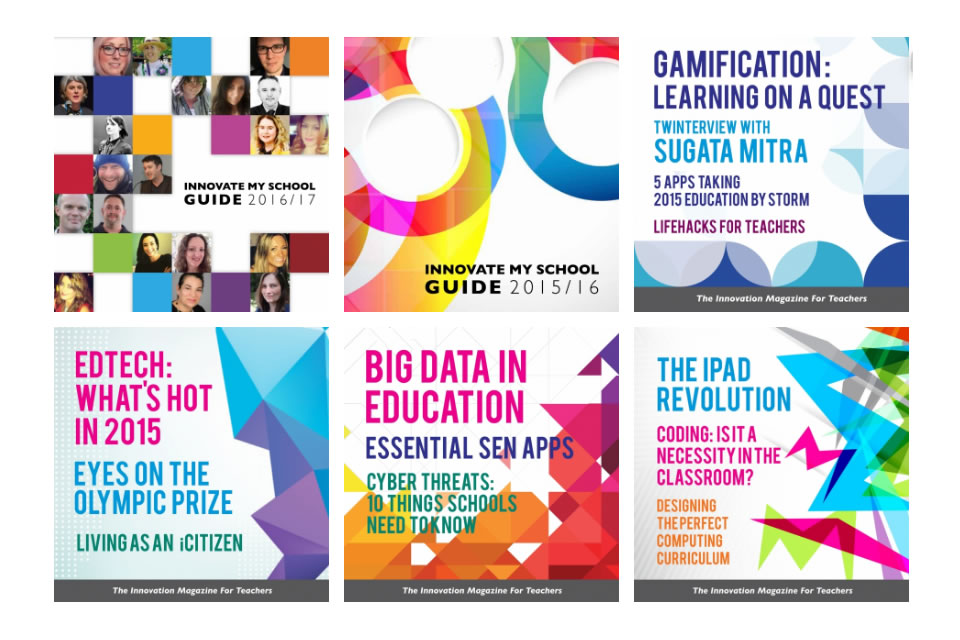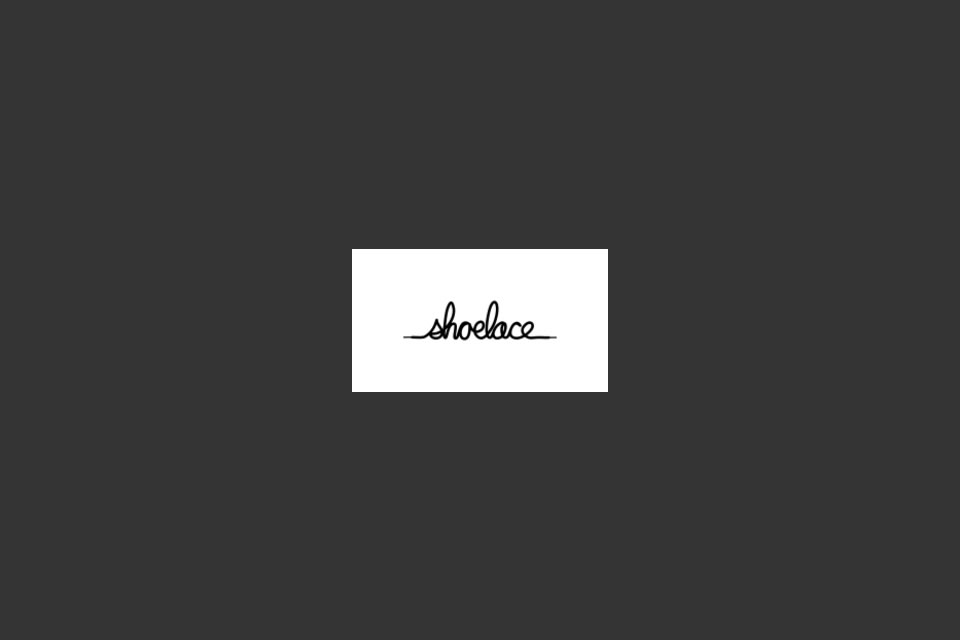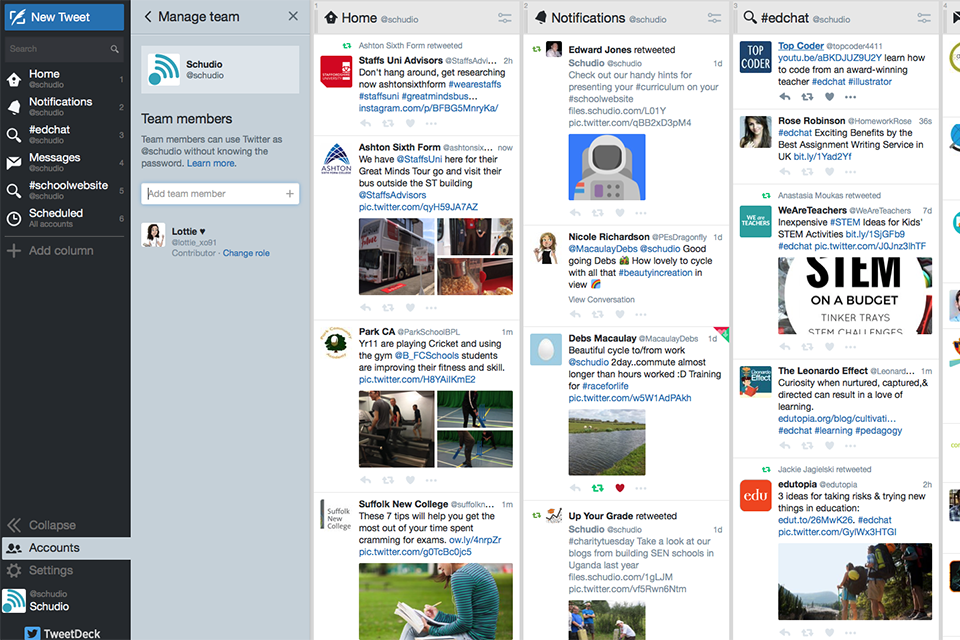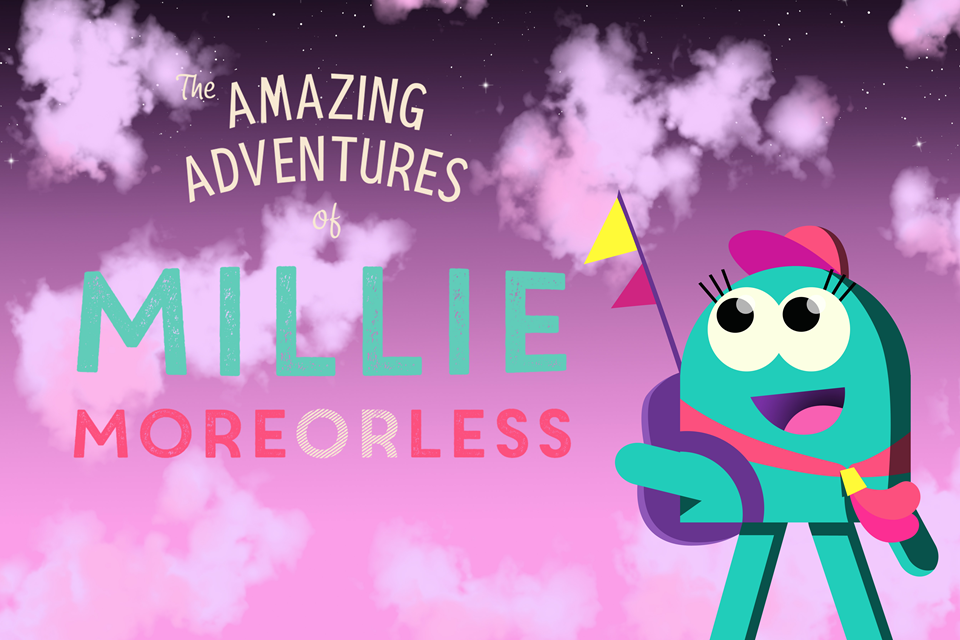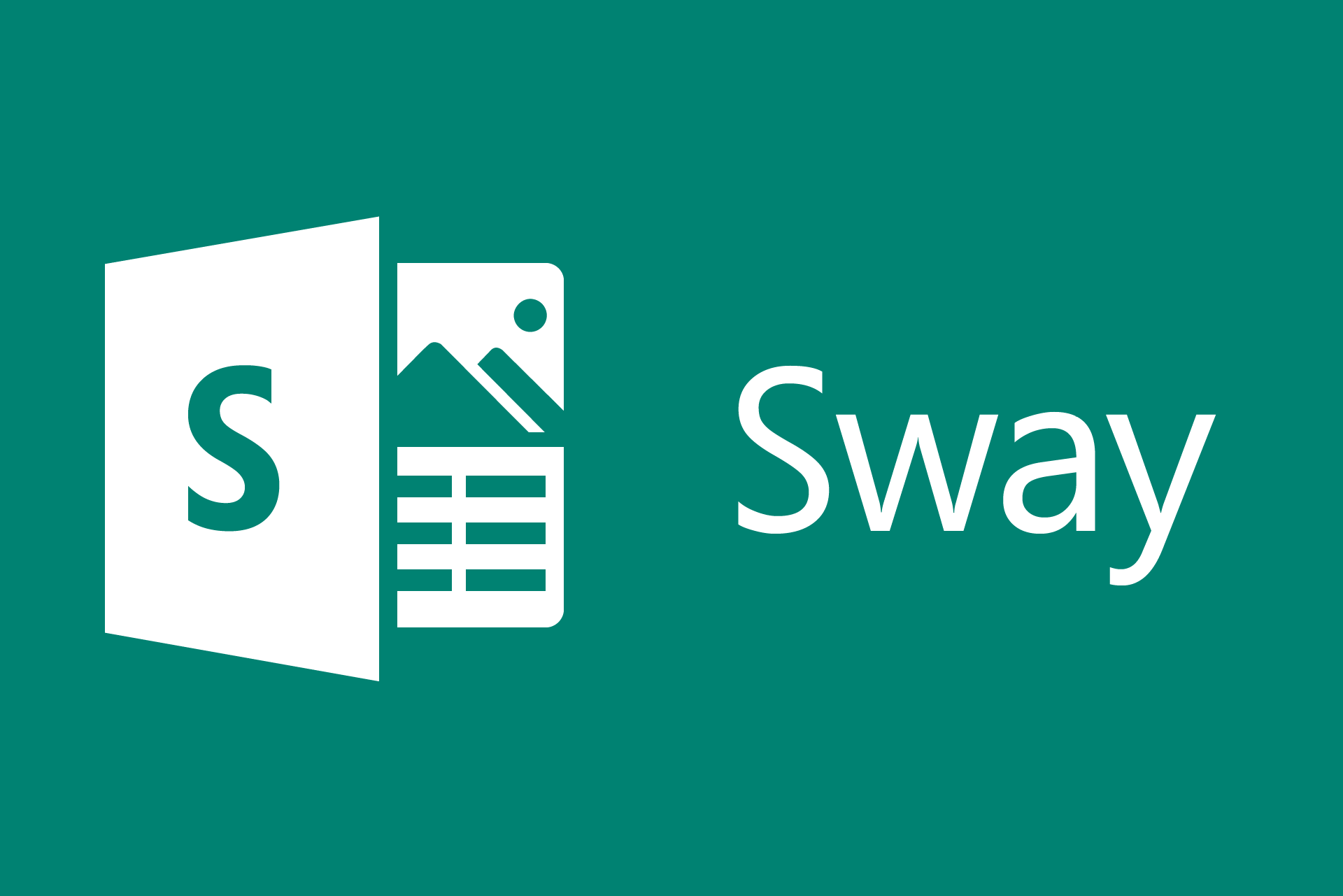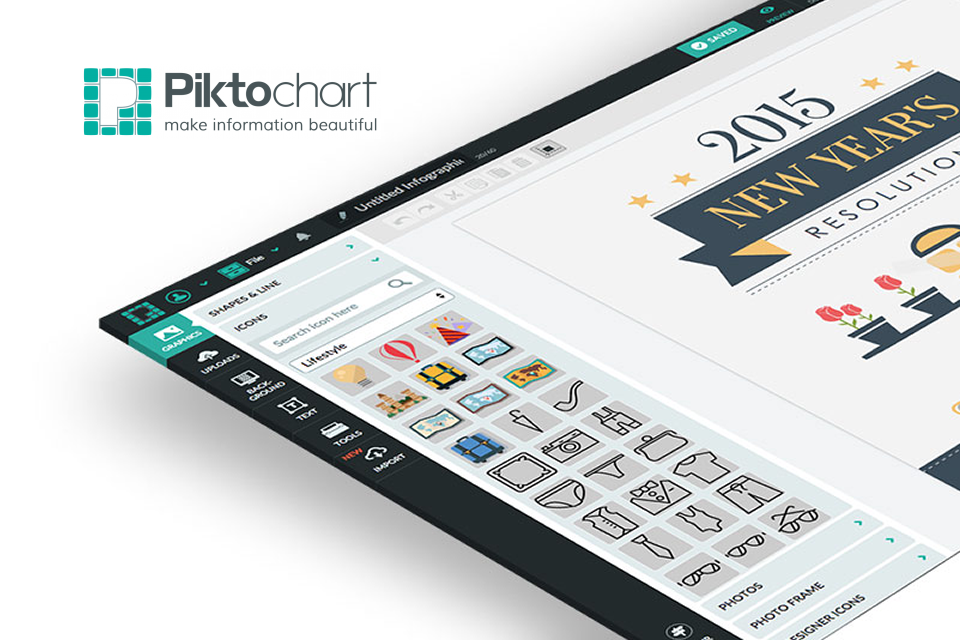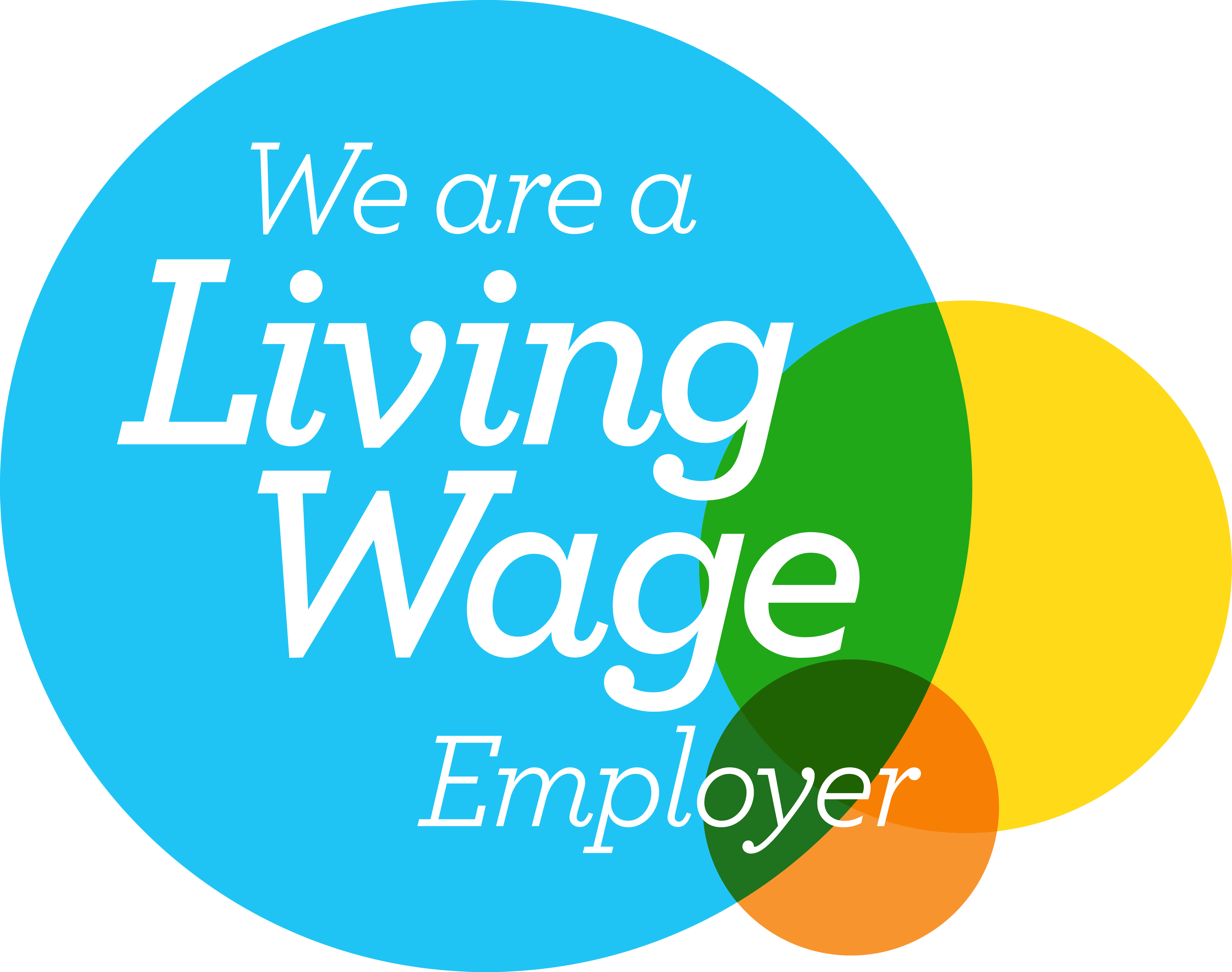Apps We Love – iTunes U
Apps We Love – iTunes U
Apps We Love – iTunes U
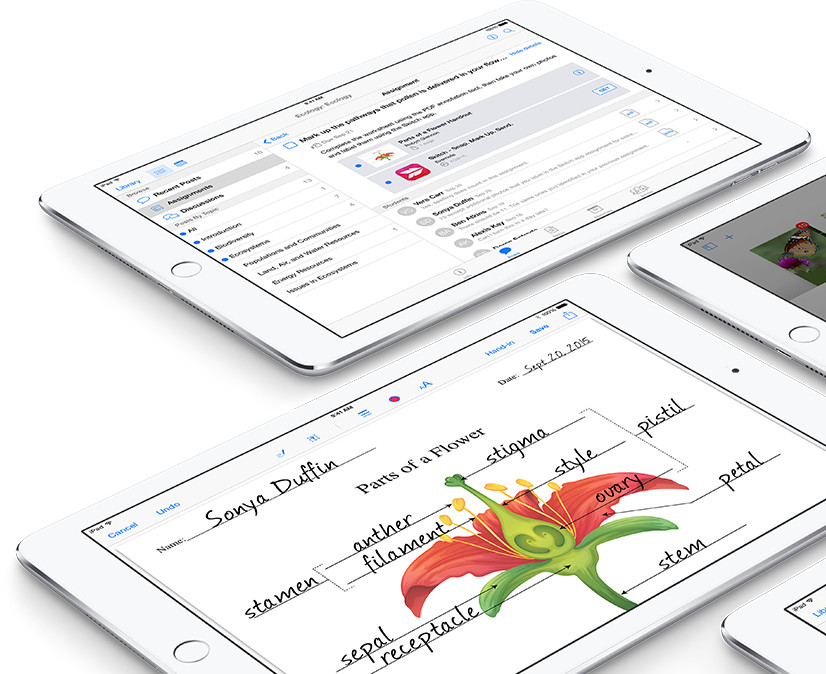
iTunes U: Introduction
Tablets and other mobile devices are finding an ever increasing presence in the modern classroom, sometimes they just seem to be there because they can be, at other times it’s clear to see that they are being used as valuable learning tools. The effectiveness of learning is all about the teacher not the technology, but assisting the teacher with good and useful technology can help that teacher to be more effective. iTunes U is one of those useful products. In it’s simplest form iTunes U is a collection of educational podcasts, it can be used to learn and also to teach, we’re going to look at both of those uses of iTunes U in this post.
iTunes U: For Learning
iTunes U is essentially a collection of lectures and educational talks on lots of different subjects. They are usually structured into courses made up of lots of different lectures. These lectures are sometimes recorded with iTunes U in mind, sometimes they appear to have just been filmed and added to iTunes U because the files were available. (One way to see this is by how appropriate all the content in the lecture is to you as a digital learner).
Courses covering a huge range of subjects are available, there are charts available to view the most popular courses, and they can even be filtered by University. Many prestigious universities have courses available on iTunes U including many of the Ivy League American universities, prestigious UK universities like Oxford and Cambridge among others, there are other universities and educational establishments from around the world featured too.
While the courses at their core are made up lectures, (usually in video format, sometimes audio or both audio and video) some courses include other features. It does tend to be the Ivy League American universities that are making the most of iTunes U and it’s features, these different features can be seen under 4 different sections.

- Info
Contains information about the course, the tutor and syllabus. - Posts
Probably the best way to fully study through a course. Each post is made up of assignments to complete, which always includes watching the lecture, and sometimes includes additional reading with links to where the reading can be found, or other handouts to be completed. - Notes
Notes can be taken at any point while using iTunes U. If you’re watching a lecture, tap the notes button and the screen will split, still showing the video – but also giving you space to type your notes into the application, and what’s more the note will be recorded against the video, and at the point the note button was pressed. - Materials
This is where all the course materials can be found, grouped by type.
There’s loads of interesting courses available and all completely free.
iTunes U: For Teaching
Everything that’s done by the big universities can be done by you too. Just have to first sign up as an educator.
Can include all the nice bits of information as an introduction and other different learning tools. An additional tab will appear on your iTunes U app called Admin to give you options to create and administer your course. There’s an option to start what iTunes U calls discussions too, these are instant messaging chats stored in the course, so students and teachers can communicate about assignments and lessons – these discussions and questions can also be individual between teacher and student for more specific assistance.
There are options to set homework within iTunes U and allow students to submit it back in the same way, there’s even a PDF annotator built in to iTunes U, so PDF homework can be done straight through the app, but it also supports lots of 3rd party applications for homework submissions. These assignments can then be marked and reviewed in the app too.
The resources tab can be filled with loads of different resources that the students will need for the whole year. Students can also be given the option to move at their own pace, if they’ve finished a task there can be more things for them to do by following through the different instructions in the posts tab.
Here’s a case study from Apple’s website talking to Jeanne Halderson about her use of iTunes U in the classroom.